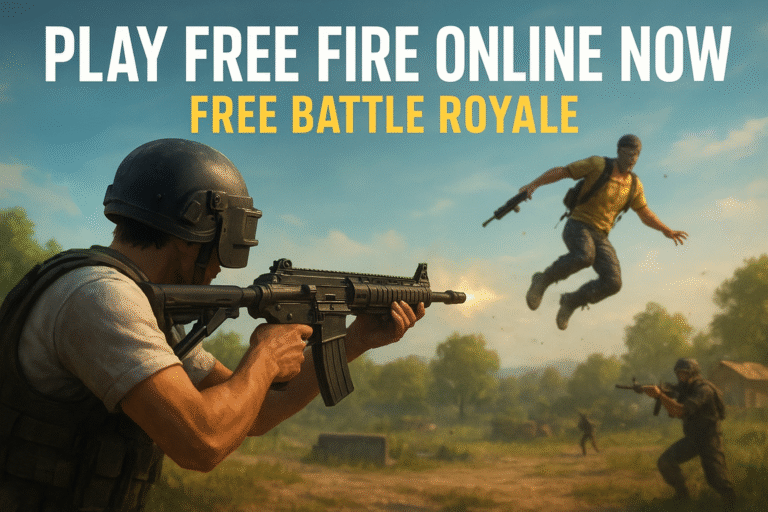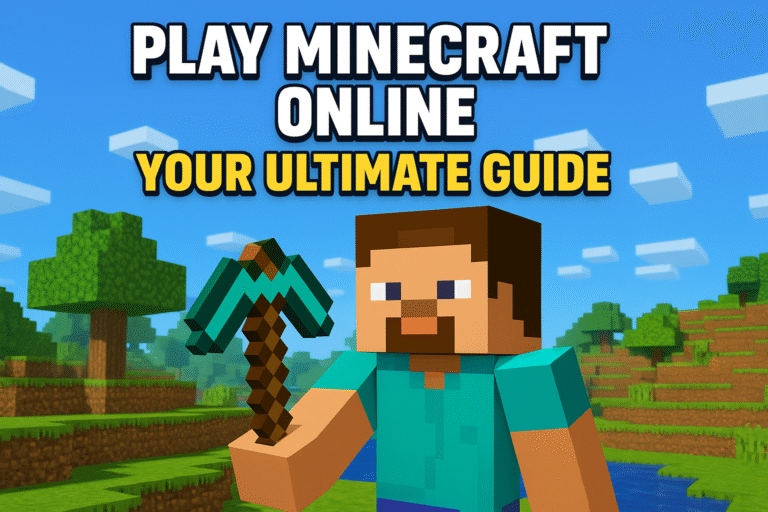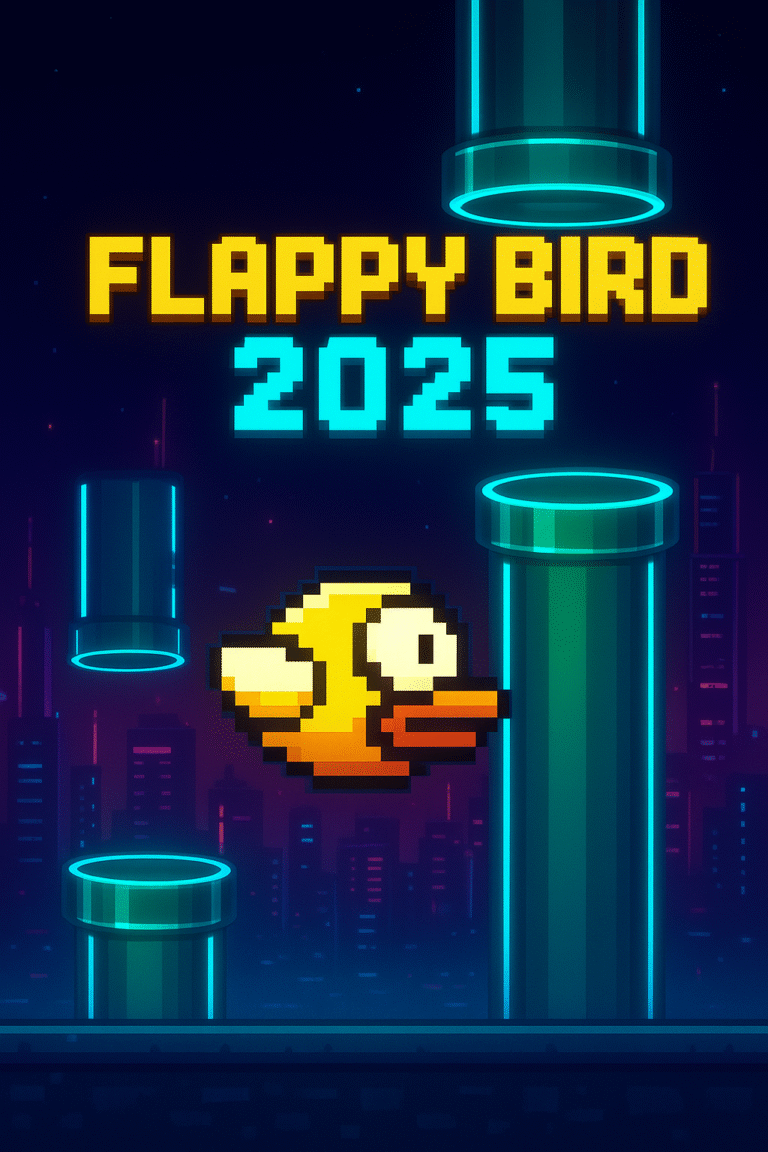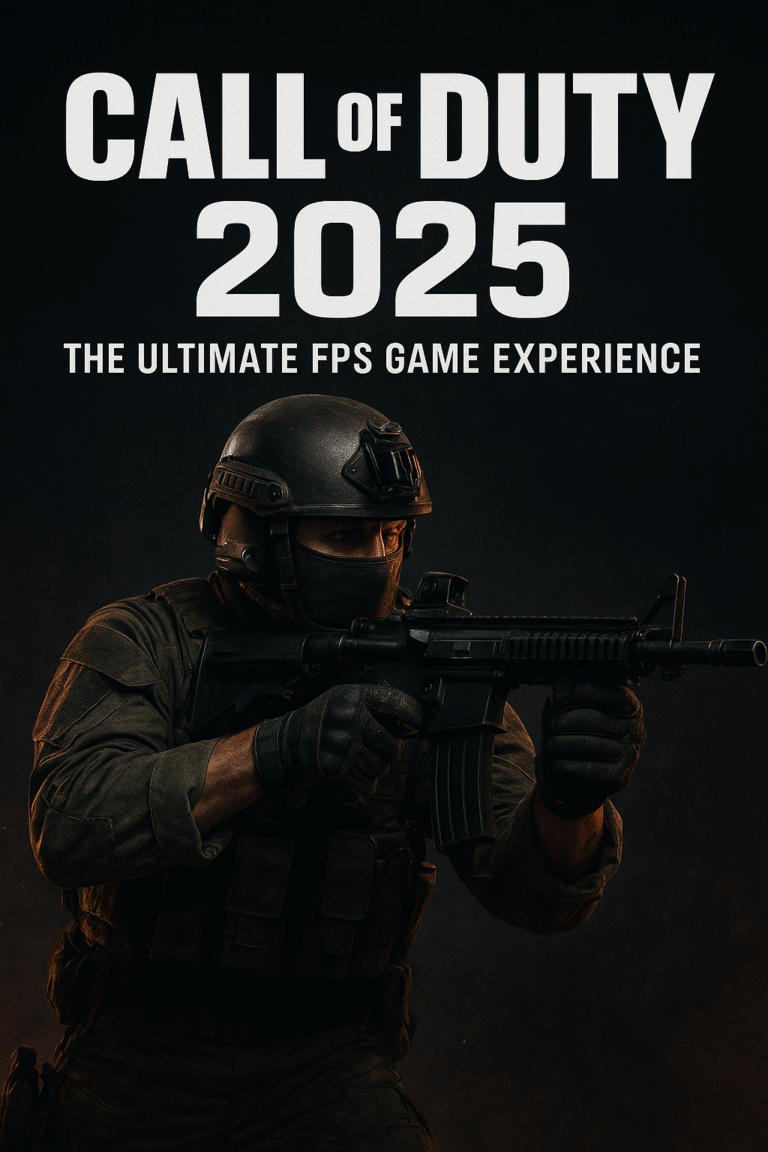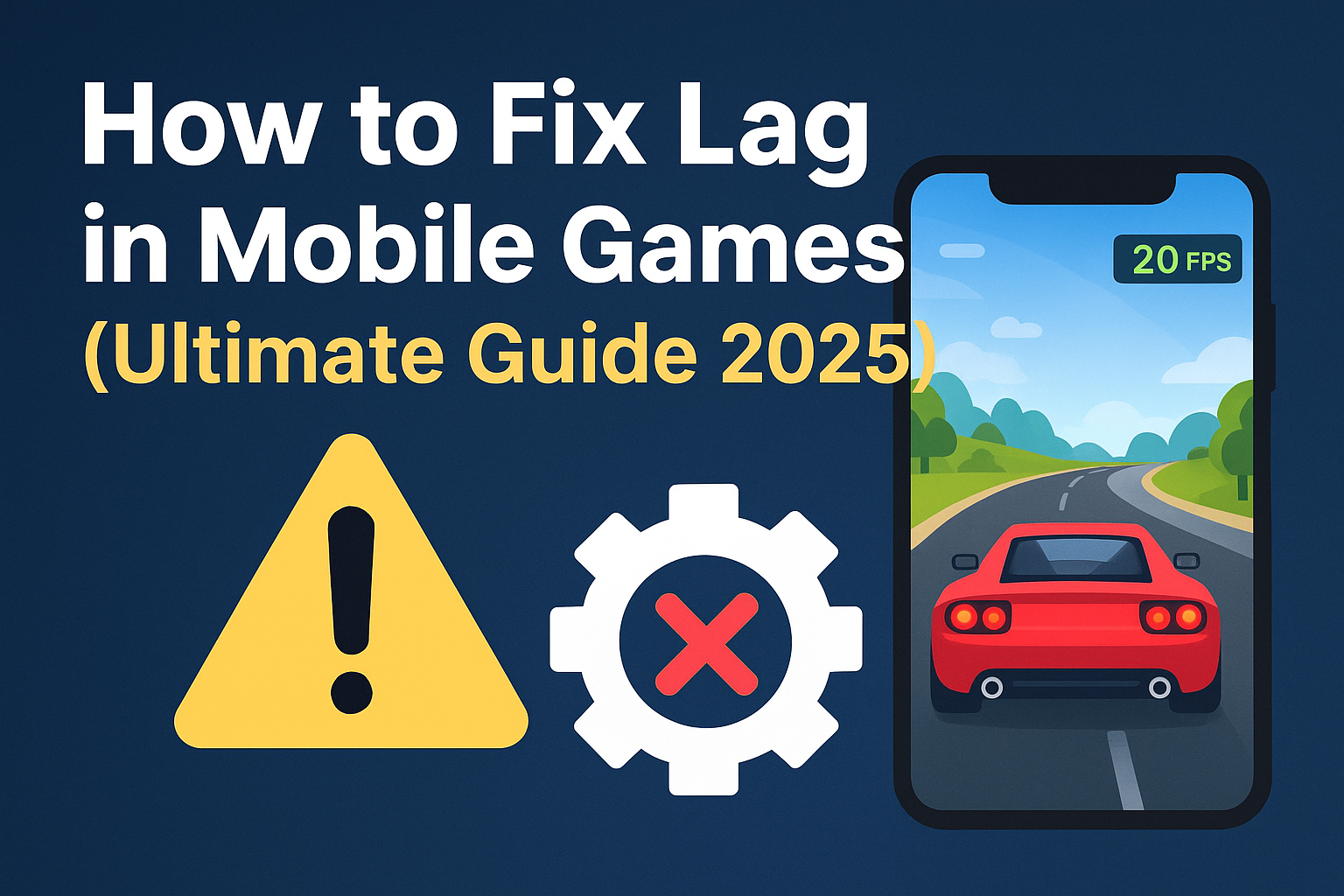
Ultimate Guide 2025 – Proven tips to fix lag in mobile games for smoother and faster gameplay on Android and iOS.
fix lag in mobile gamesThere’s nothing more frustrating than being seconds away from a legendary victory in your favorite mobile game, only to have it stolen by sudden, game-breaking lag. Stutters, freezes, and high ping are the arch-nemeses of every mobile gamer. But fear not! This isn’t a hopeless battle.
This comprehensive guide for 2025 is your ultimate weapon against mobile game lag. We’ll dive deep into the root causes and provide actionable, step-by-step fixes—from simple tweaks to advanced pro strategies—to transform your gameplay from choppy to champion-level smooth.
mobile game lag fix. reduce ping mobile games.increase fps android games.game booster app.android gaming performance.
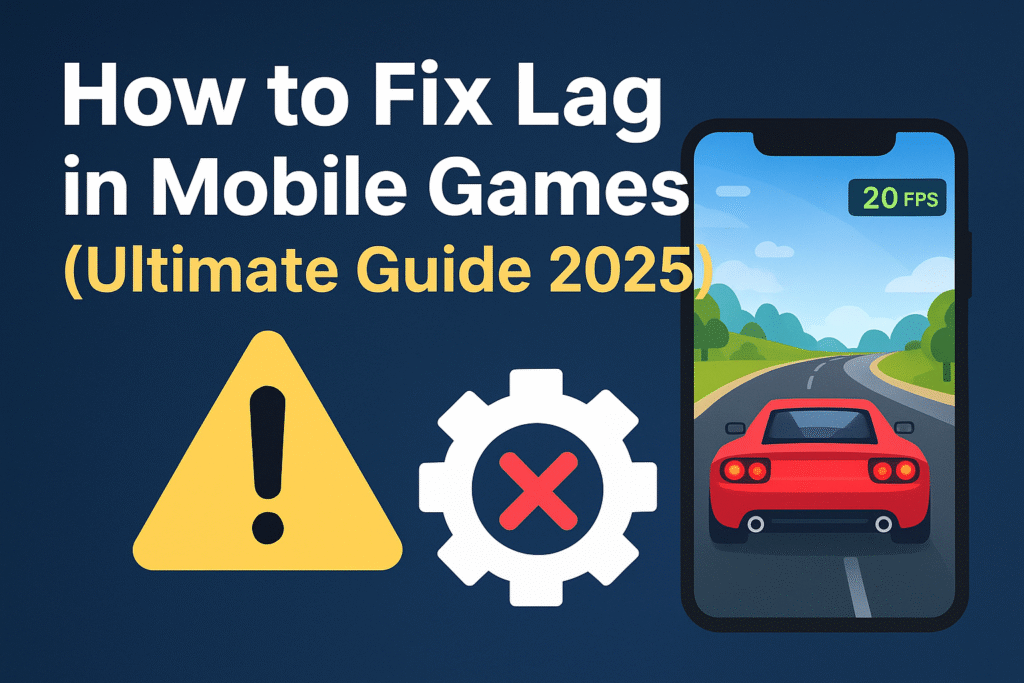
Why Does My Mobile Game Lag? Understanding the Enemy
To defeat lag, you must first understand it. Lag primarily manifests in two ways, each with a different cause:
- Network Lag (High Ping/Latency): This is the delay between your action and the game server’s response. You’ll see icons like (!) or (🌐) and experience rubber-banding (characters warping around) or delayed actions. This is the prime suspect in online multiplayer games like BGMI, Call of Duty: Mobile, and Free Fire.
reduce ping mobile games mobile game lag fix- Performance Lag (Low FPS/Stuttering): This is when your game feels choppy, slows down, or freezes for a second. This is caused by your device’s hardware (CPU, GPU, RAM) struggling to keep up with the game’s demands or because it’s overheating.
Level 1: fix lag in mobile games (The High Ping Problem)
If your issue is online latency, follow these steps:
1. Master Your Connection fix lag in mobile games
- Switch Your Network: If you’re on Wi-Fi, try your mobile data (5G is ideal for gaming in 2025), and vice-versa. One is often more stable than the other.
- Get Closer to the Router: Walls and distance are your Wi-Fi’s worst enemies. For the strongest signal, be in the same room as your router.
- Choose the 5GHz Band: Modern routers broadcast two signals: 2.4GHz and 5GHz. The 5GHz band is faster and has less interference. Connect your phone to it for gaming. You can usually change this in your Wi-Fi settings.
2. Become the Network Boss fix lag in mobile games
- Stop Background Downloads: Ensure other devices on your network (or your phone) aren’t downloading large files, streaming 4K video, or updating software.
- Use a LAN Adapter (Pro Move): For the most stable connection possible, use a USB-C to Ethernet adapter and plug your phone directly into your router. This is a game-changer for competitive play.
Level 2: Conquering Performance Lag & FPS Drops
If your game is stuttering or choppy, your device needs optimization.
1. Optimize Your In-Game Settings (fix lag in mobile games)
This is the most effective way to gain FPS. Never just use “Ultra” graphics because you can.
- Lower Graphics Quality: Switch from “Ultra” or “High” to “Medium” or “Low.”
- Cap Frame Rate (FPS): If your phone can’t handle “Ultra HD” or “90 FPS,” set it to “High” or “60 FPS” for a consistently smooth experience.
- Disable Fancy Effects: Turn off settings like Shadows, Anti-Aliasing, Bloom, and Reflection Quality. These are major resource hogs for minimal visual benefit in fast-paced games.
2. Unleash Your Phone’s Gaming Mode fix lag in mobile games
https://www.callofduty.com/mobile
https://mygameronli.com/blog
Fix wit
fix lag in mobile games Every modern Android and iOS device has a built-in Game Mode or Gaming Hub (e.g., Samsung’s Game Launcher, OnePlus’ Pro Gamer Mode). Find it in your settings and enable it. It does three critical things:
- Blocks Notifications: Prevents distracting pop-ups.
- Prioritizes Performance: Allocates resources to the game.
- Prevents Accidental Touches: Locks the navigation gestures.
3. Declutter and Free Up Resources
- Close Background Apps: Don’t just minimize them. Swipe them away from your recent apps menu. Every app running in the background is stealing precious RAM and CPU cycles.
- Clear Your Cache (Android): Go to
Settings > Apps > [Game Name] > Storage > Clear Cache. This deletes temporary junk files without affecting your save data. - Check Storage Space: A phone that’s over 90% full will slow down drastically. Delete unused apps, photos, and videos to free up space.
4. Stop Thermal Throttling (The Overheating Killer)
When your phone gets too hot, it protects itself by slowing down performance—this is called thermal throttling.
- Remove Your Case: Thick cases trap heat. Taking it off during a long session can help significantly.
- Game in a Cool Environment: Avoid direct sunlight and hot rooms.
- Invest in a Cooler: For serious gamers, a mobile cooling fan is a non-negotiable accessory in 2025. It physically cools your phone, preventing throttling and maintaining max FPS.
Level 3: Advanced System Tweaks (Proceed with Caution)
For knowledgeable Android users:
- Developer Options: Enable this by tapping
Build NumberinSettings > About Phone7 times. Inside, you can:- Force 4x MSAA: Can improve graphics quality in some OpenGL ES 2.0 games (may impact battery).
- Adjust Animation Scales: Set Window, Transition, and Animator duration scale to
0.5xto make your phone feel snappier.
- Beware of “Booster” Apps: Most third-party “RAM booster” or “game optimizer” apps on the Play Store are placebo effects at best and harmful at worst. They often run intrusive ads and actually slow your phone down. Stick to your phone’s built-in Game Mode.
When All Else Fails: The Hardware Check
If you’ve tried everything and lag persists, it might be a hardware limitation. Games in 2025 are incredibly demanding. Consider if your phone has:
- Enough RAM: 6GB is the minimum for decent gaming today; 8GB or 12GB is ideal for future-proofing.
- A Powerful Chipset: Look for phones with a capable processor (like the Snapdragon 7+ Gen 3, 8 Gen series, or MediaTek Dimensity 9000 series).
- Adequate Cooling: Phones with vapor chamber cooling systems (like the ASUS ROG Phone, Red Magic series, or high-end Samsung/iPhones) are designed to handle sustained performance.
Final Tip: Make it a habit to restart your phone before a major gaming session. It’s the simplest way to clear out temporary glitches and free up all available RAM.
By following this structured guide, you can systematically identify and eliminate the source of your mobile gaming lag. Now, go forth and game without limits, dost! That victory is yours for the taking.